Geotagging (GPS) your Smartphone Photos
When looking back at pictures from a trip sometimes you wish you could of known where the photo was taken. With the help of smartphones, we now have the option to include GPS coordinates to map out the location. Traveling abroad most people don’t want to incur roaming charges so they turn their phone into “Airplane Mode”. The issue is that this disables the GPS antenna therefore not allowing geotagging of your pictures. When I travel I always just disable voice & data roaming (Settings–Cellular–Roaming–Disable Voice Roaming which disables data roaming as well) so I can leave “Airplane Mode” off. It will show “No Service” in the top left of your iPhone after searching for a “home network” which can’t be found in an international destination. See the example below of the photo and mapping of the GPS data. Give it a try on your next trip!
You can check to see if you’ve enabled GPS on your pictures on your iPhone by following the directions below:
- Launch the Settings app from your iPhone or iPad Home screen.
- Tap on Privacy.
- Tap on Location Services.
- Toggle Camera to Off (disable geotagging) or On (enable geotagging). In iOS 8, the options read Never or While Using the App.
Note: *All your photos will have GPS data attached when enabled so think twice prior to sending photos to unknown recipients. You can export a photo from iPhoto without including the GPS data by unchecking “Location information”.*
Example of using iPhoto to display the GPS data from a photo (Petronas Towers in Kuala Lumpur) on Apple Maps:

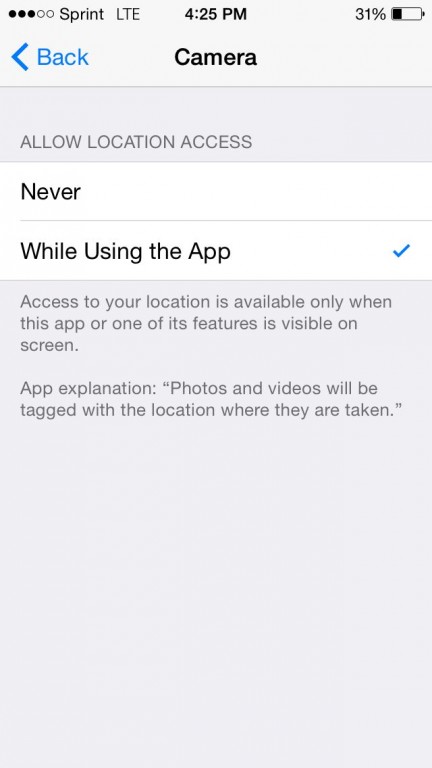
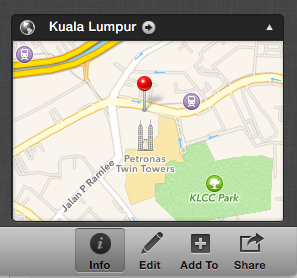

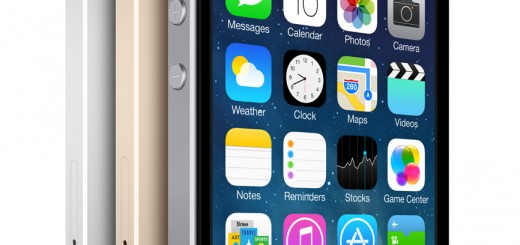
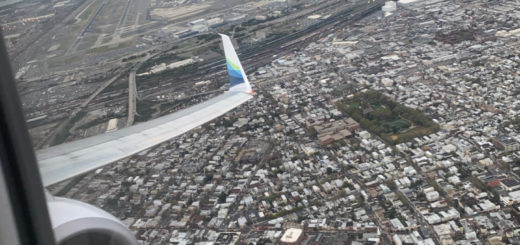











Recent Comments